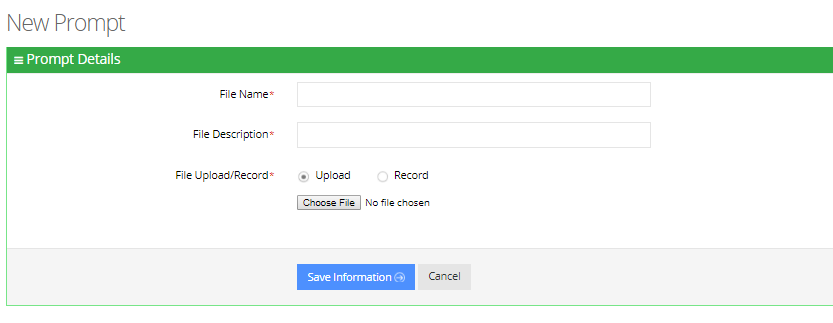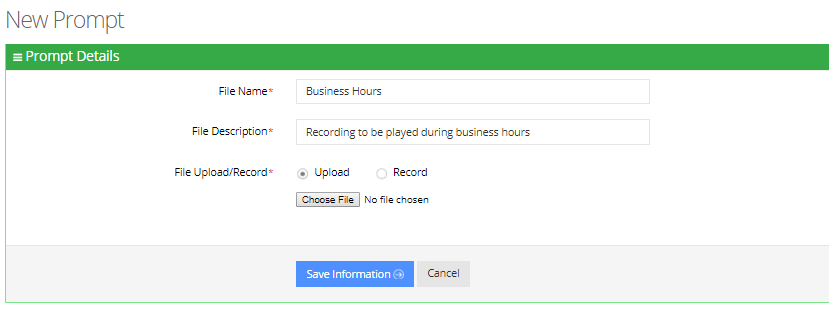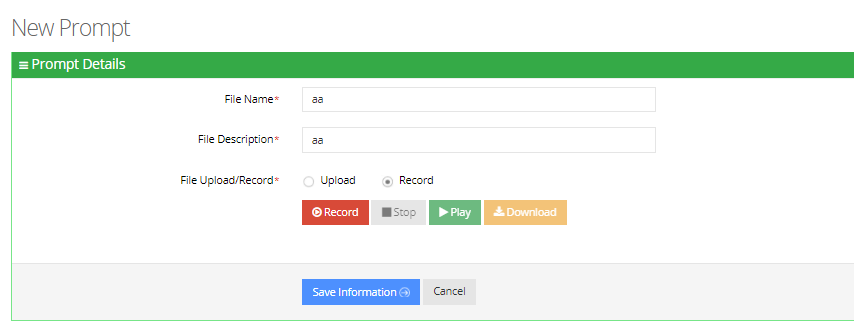Adding a Voice Prompt
When calling the Voca service, the recorded prompts will be heard. The prompts can be used for other settings in the menu configuration. The system contains default prompts. These prompts can be overwritten or new prompts can be recorded with specific messages.
The procedure below describes how to upload an audio prompt for the Voca service.
|
1.
|
Open the Prompt Details screen (Configuration > Prompts); the following appears: |

|
2.
|
From the Prompts screen, click Add New; the following appears: |
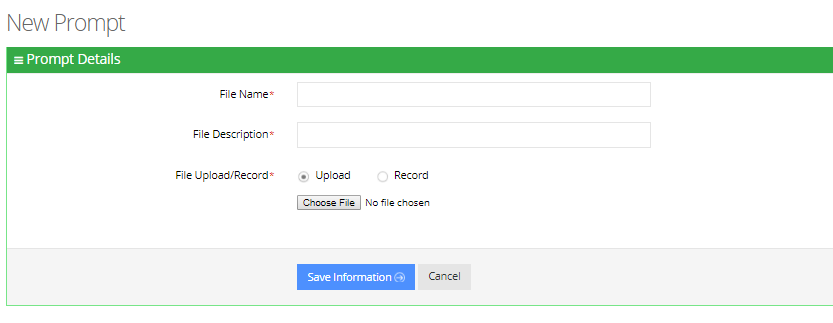
|
3.
|
Enter the prompt details in the fields provided. |
|
4.
|
In the ‘File Name’ field, enter the audio file name. |
|
5.
|
In the ‘File Description’ field, enter a description of the prompt. |
|
6.
|
You can either Upload a prompt or Record a new prompt. |
|
1.
|
Click the Upload option. |
|
2.
|
Click Choose File to locate the audio file to be uploaded. |
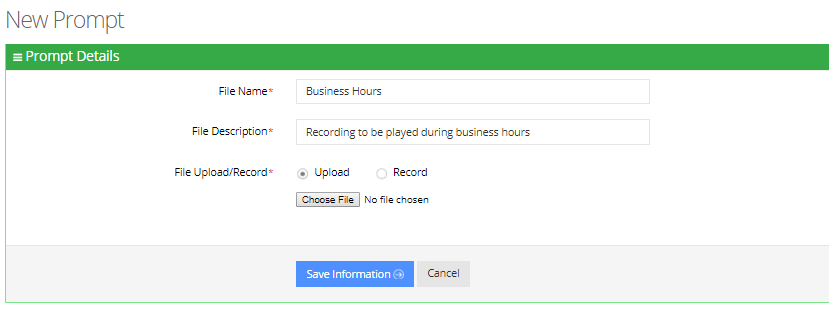
|
3.
|
Click Save Information to complete the upload process. |
The audio file must be in the following format - .wav file, with 16 Bit Resolution, mono, 8000Hz.
|
1.
|
Click Record, and then begin recording your prompt. |
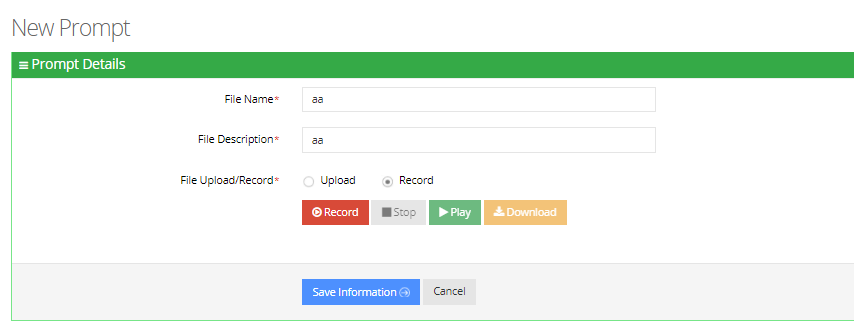
|
2.
|
When finished recording, click Stop. |
|
3.
|
To replay the recent recording, click Play. |
|
4.
|
To save a copy of the recorded audio file, click Download. |
|
5.
|
Click Save Information to complete the recording process. |